Choose a file’s folder location when you make a copy in Google Docs, Sheets, and Slides
Previously, when you made a copy of a Google Docs, Sheets, or Slides file, that copy would be automatically added to your My Drive folder—instead of the original file’s folder as most people would expect. Going forward, when you make a copy of a Docs, Sheets, or Slides file on the web, you’ll be able to choose which folder to place the file in. This should reduce confusion and make it easier to organise your Docs, Sheets, and Slides files.
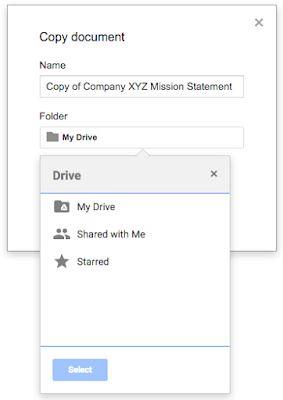
ref: http://googleappsupdates.blogspot.ie/2016/07/choose-files-folder-location-when-you.html
regards,
Paul
Dcu Apps Team,
